![]() Shipment
Shipment
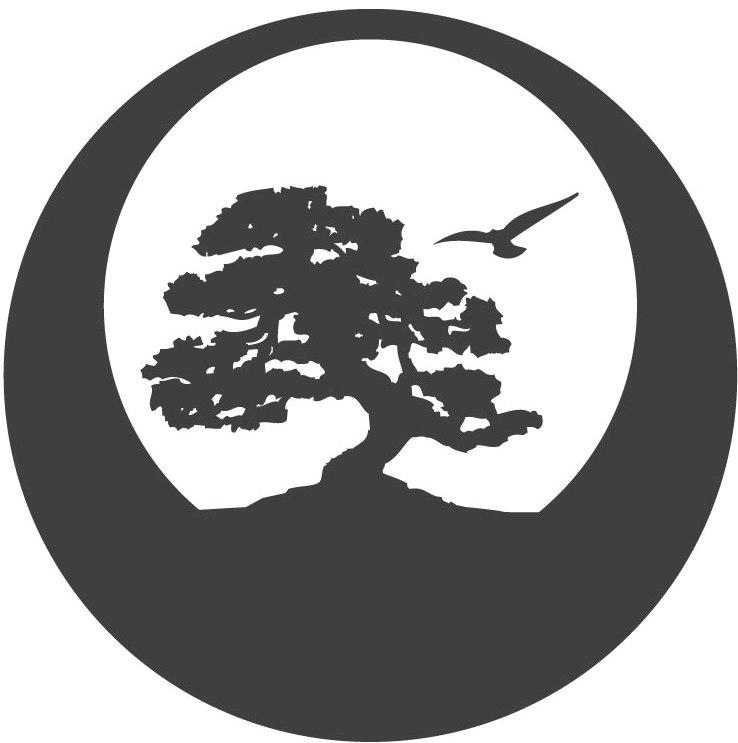
![]() Shipment
Shipment
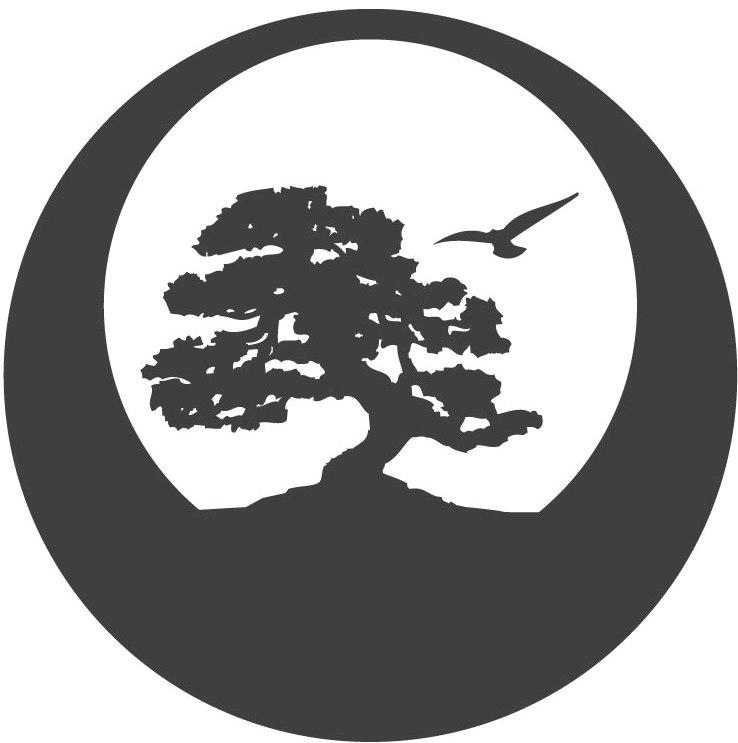
Shipments are used to receive or send out the equipment/subs you have created previously to keep an accurate count of how many each equipment/sub type you have.
Click on 'New In' or 'New Out' from the Equipment/Shipments section of the main menu to create a shipment of the required type. Alternately, select Shipments, and click 'List' in the lower right of the Find window to arrive at the Shipments list screen (shown below).
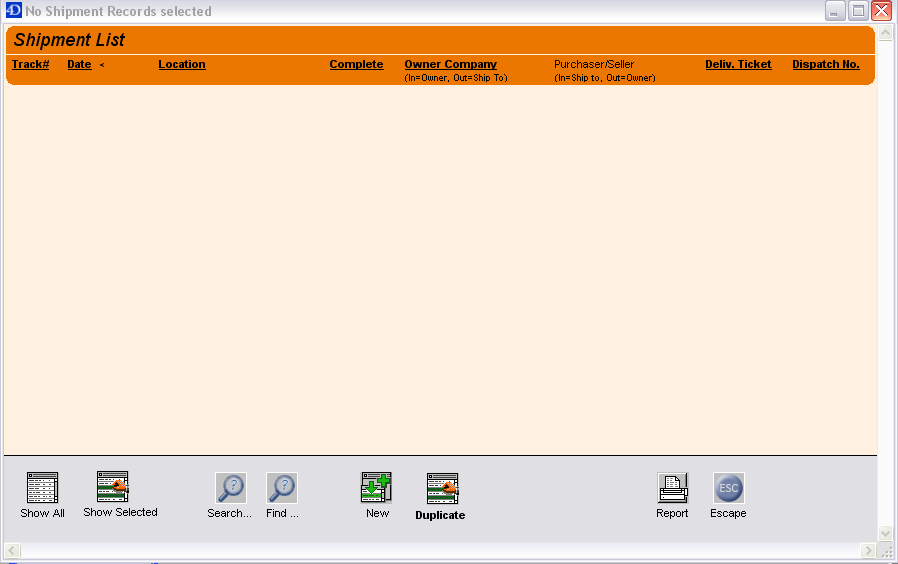
From the Shipments List screen hit new to be brought to the input screen. Select' In' or 'Out' depending on the required transaction using the radio buttons at the top of the input form
Fields on a shipment are as follows
Note: Some fields may have different names if the transaction is inbound vs. if the transaction is an outbound one. If so the following convention will be followed; In Name/Out Name.
All Owner fields are populated by entering the owner number, a part of the owner name or by pressing the corresponding function (i.e. F4) key (noted beside the owner field) (on screen or on keyboard) to bring up the selection screen.
From Owner/To Owner - This is a field used to denote the owner who is shipping from on an IN; and denote who the shipment is going to on an OUT.
Ship To/Ship From - This field determines which owner's equipment will show up. This field is used to show who the shipment is going to on an IN, or where it is coming from on an OUT.
Third Party - This field denotes a 3rd party involved in the shipment if there is one.
Contact - This field denotes a contact (defined from the contact list screen). This is selected by typing a part of the contact number, a part of the contacts name or by pressing F6 (on screen or on keyboard) to bring up the selection screen.
Move Date - This is used to store the date that the shipment took place.
Completed Date - This field is not editable. It is set, by TALLYS, to the date that the shipment was completed.
Type - The radio buttons on the top right of the input screen define whether this shipment is a Delivery, Credit, or Received
Location 1/2/3 - These are the LSD's (Releases) for the shipment. There is room for 3 of them (each of the 3 fields). These can be entered on the fly or by selecting the field and hitting F11 (on screen or on keyboard) to bring up the selection screen.
Ticket Number - This field is not editable and is set by TALLYS. To set this number you must have an owner on it and when you try and print off the Custom Form (Print & Save>Custom Form) you will be offered the chance to assign the owner specific ticket number. This will automatically assign the next number for that owner.
Packing Slip - The number used to denote the packing slip for this shipment
AFE No - A text field use to denote the AFE for this shipment.
PO No - A string field used to specify the purchase order number of this shipment
Rig No - The rig number for this shipment
Serial No - The serial number for this shipment.
Dispatch No - This field is not editable. It is set by TALLYS automatically when the shipment is added to a dispatch.
Invoice No - This field is not editable. It is set by TALLYS automatically when the shipment is added to an invoice.
Assign No - Currently this field is just used to assign a Tubular Sales batch no. For more information see Tubular Sales.
FTP Batch - This field is not editable. It is set by TALLYS automatically to the Tubular Sales FTP number if you used Assign No or chose to add a Tubular Sales number when you saved the shipment.
Master File - As long as you have the primary owner selected this will be populated with all of that owner's equipment/subs. You can filter this list by description simply by clicking on the letters and numbers below to show only the equipment/subs starting with the selected letter/number. Click on the letter or number again to return to viewing all of them. Another sort option is available to the right of this box labeled "Display Filter" this allows you to show only equipment, only subs, or all (default). Lastly you can search the equipment box by clicking on Search Equip. Doing so will present you with a dialogue box asking for Owner Part #, Alternate #, Our Part #, and/or Description. Clicking on search will automatically highlight the first match it finds in this box. To add a particular equipment or sub to the shipment simply click on it in this box.
Comment - This is an alphanumeric field used to contain comments about this shipment. This field can also be used to store information for which no field is currently provided in TALLYS.
Ship Items - This section is the items to be sent as well as their descriptions, rack number, serial number and quantity above. The functionality of this section is fundamentally different depending on your transaction being an IN or an OUT.